[caption id=“attachment_582” align=“alignleft” width=“500”]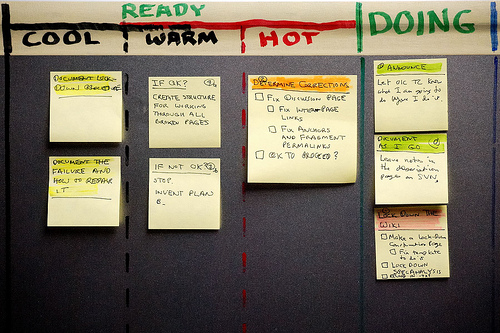 By: Dennis Hamilton[/caption] I’m writing this to the incessant tick-tock of a digital Pomodoro, which seems fitting as this post will discuss productivity hacks. We won’t be talking about run of the mill ones. I won’t berate my readers to modify their ‘/etc/hosts’ file in order to route Reddit or Twitter to localhost. No, these are real habits that help me be happier and more productive with the time that I spend on a computer.
By: Dennis Hamilton[/caption] I’m writing this to the incessant tick-tock of a digital Pomodoro, which seems fitting as this post will discuss productivity hacks. We won’t be talking about run of the mill ones. I won’t berate my readers to modify their ‘/etc/hosts’ file in order to route Reddit or Twitter to localhost. No, these are real habits that help me be happier and more productive with the time that I spend on a computer.
Pre-Hack Step
Have a goal. Know where you’re heading and why. Act intentionally. This has been driven home to me by my own experiences in life. Recently, I’ve been reminded of this concept by the wonderful book, 7 Habits of Highly Effective People. In it, the author paints the picture of chopping through a forest without knowing what cardinal direction one is following. If you’re trying to learn a new technology, set actionable goals for yourself and talk about it with friends and colleagues. If you’re working on personal relationships, admit that to yourself and push yourself to be better.
Technological Hacks
- Make everything a shortcut. I accomplished this by following Steve Losh’s article On the Cadet Keyboard. I configured my MacBook Air’s keyboard to use the right Alt key as a hyper key (a chord combination of 4 modifiers). This yields a unique key namespace for setting up non-conflicting keyboard shortcuts.
- Use a program like Keyboard Maestro or BetterTouchTool to setup shortcuts for all of your regular programs. For me these are iTerm2, Chrome, Finder (or alternative), ThinkingRock, Email Client etc. My terminal is never further away than a HyperKey-T and possibly a Cmd-N to create a new window.
- One keyboard shortcut that stands out on my system is a keybinding via Sparrow’s preferences. The combination alternately brings Sparrow to the front, or hides it. This is amazingly useful in order to not lose as much energy in context switching. In a matter of 4 seconds and by mashing the same key combination twice, I can check on a new email and then relegate Sparrow to the background.
- Make great use of Alfred.app! Use custom searches for common items (ie Google search becomes “g searchterm”, note that this is built into Alfred). Add your own shell scripts for common tasks, ie checking for information on a public website via a prefilled URL. Use Alfred to execute regular shell commands by prefixing the command with a “>”. For example, I added a Ruby script to my ‘~/bin’ directory that sends an email to my dedicated GTD account. I access the script from Alfred, fire off a note for later, and am back to my current task without much distraction. This is a great way to keep your mind empty and receptive (just make sure to process the GTD tasks in a timely manner). Have more productivity hacks? I’d love to hear them in the comments below or via Twitter @_ZPH. I’ll post at some point about my experiences with the Pomodoro technique, but at this point it’s too early for me to comment.
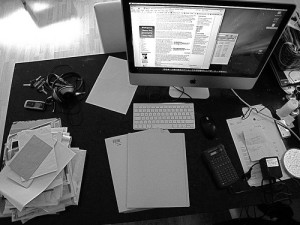

 RescueTime - 1st Week[/caption] Notice that I tagged email and meetings as a productivity of 0 because so little useful action comes out of them. Frequently meetings would be best accomplished in short bursts and email involves _LOTS_ of needless repetition. Given that email accounted for 6 hours of my workweek, I decided to improve the efficiency of my email process. I setup my email account with OtherInbox. OtherInbox is an email sorting service that does awesome things with Google Labels. Next I added two key combinations for Sparrow.app. One key combination opens a new email from ANY application while the other key combo brings Sparrow to forefront or hides it again. These two changes have saved me lots of time so far and reduced the effort related to context switching. Share your tips for email hacks and productivity (GTD) hacks! I can be reached via the comments and as [
RescueTime - 1st Week[/caption] Notice that I tagged email and meetings as a productivity of 0 because so little useful action comes out of them. Frequently meetings would be best accomplished in short bursts and email involves _LOTS_ of needless repetition. Given that email accounted for 6 hours of my workweek, I decided to improve the efficiency of my email process. I setup my email account with OtherInbox. OtherInbox is an email sorting service that does awesome things with Google Labels. Next I added two key combinations for Sparrow.app. One key combination opens a new email from ANY application while the other key combo brings Sparrow to forefront or hides it again. These two changes have saved me lots of time so far and reduced the effort related to context switching. Share your tips for email hacks and productivity (GTD) hacks! I can be reached via the comments and as [