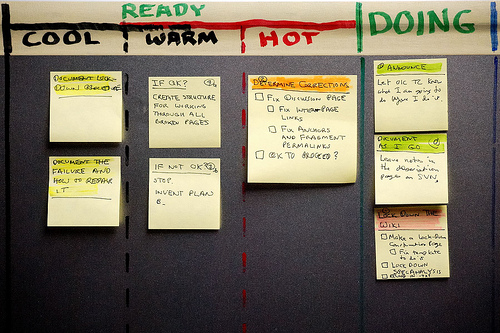[caption id=“attachment_599” align=“alignleft” width=“500”]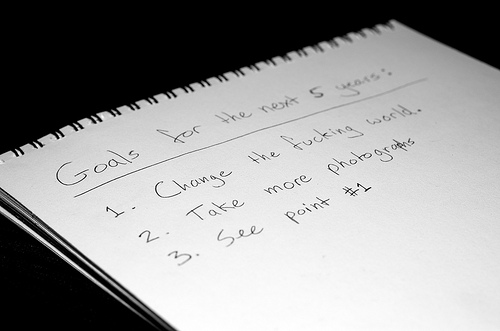 By: John O’Nolan[/caption]
By: John O’Nolan[/caption]
I’ve been in serious discussions with a new friend regarding the refinement of the self. The discussions started at RubyMidwest but since I don’t yet have their permission, I’ll leave the individual as a shadowy anonymous figure.
The evening of the discussion brought about a conversation regarding refactoring oneself through a constant process of testing and revising.
I shared my own experience of setting actionable goals related to various facets of my life, a choice that was influence by 7 Habits of Highly Effective People. These goals run the gamut of goals, anywhere from family, friendship, business, personal knowledge, technical skill acquisition, etc. Each of the goals is categorized and provides a broadly sketched roadmap of what I want to apply my energy to during 2013.
Without going into all of the details, I’d like to provide a couple of examples.
One of my larger goals for the year is to be less of a consumer and more of a producer. This applies both in the technical world, where I want to write more code and blog entries (rather than simply consuming them) and also in my online social experience where I’m moving out of my introverted shell and making connections with likeminded individuals. Thus far, this goal has been a smashing success. I made new Ruby friends at RubyMidwest and I’m a much more active member of the online community. I’m pleasantly surprised that this is such a natural goal to work on. It has become an outlet of my energy that’s relaxing and fulfilling.
In this same vein, I’ve become increasingly interested in giving back and contributing via teaching or volunteering in order to help others along their path. Pragmatic Thinking and Learning cites the Dreyfus Model of Learning, which loosely paraphrased, indicates that because I’m a beginning intermediate programmer, I’m uniquely prepared to lend a hand to beginners. The fact that I’ve been teaching myself Ruby for the past 3 years means that beginners’ struggles are fresh in my mind. So I’m taking what time I can out of my schedule to lend a hand to the next generation of passionate programmers.
Perhaps in the not too distant future, I’ll have a work setup that encourages and allows me to spend a portion of my time giving back to the community. The time’s approaching where I won’t be able to resist the allure of professionally joining the ranks of software developers.
If I may breach the fourth wall, what are your goals and aspirations gentle reader? I’d love to hear about them in the comments or in the walled garden of Twitter @_ZPH.
PS - Start mentoring someone, now!